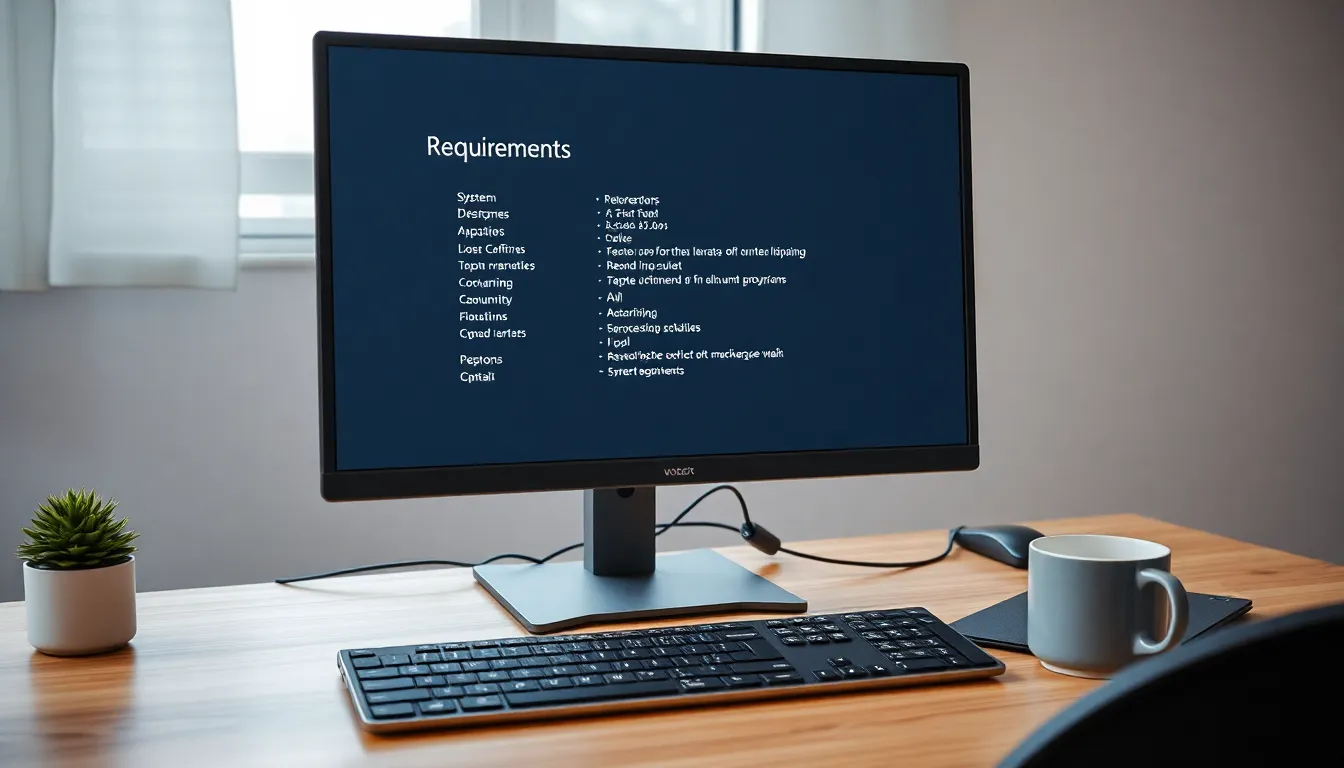In Call of Duty: Black Ops 6, effectively using your weapons is crucial for ensuring you win the battle. While aiming, controlling recoil, and customizing your loadout are critical, one aspect that is often missed is weapon inspection. This feature is more than just a feature; it’s a mechanism for checking your attachments, viewing custom camos, and ensuring you are ready for battle.
Over the years, weapon inspection has evolved from a novelty to a tactical asset, primarily as the customization options have grown more complex. In this guide, we’ll explain how to inspect your weapon in Black Ops 6 and tips for using this feature for aesthetics and gaining a tactical edge.
The Importance of Weapon Inspection
For different gamers, inspecting their weapon serves to showcase the effort put into earning precious camos, legendary blueprints, stickers, and more. Customization has always been an intricate part of Call of Duty history, and Black Ops 6 pushes the boundaries even further with advanced designs and dynamic attachments.
Other players feel a sense of accomplishment in displaying their arsenal, so they purchase Call of Duty accounts for sale loaded with rare camo, bundles, exclusive blueprints, etc. While buying accounts is against Activision’s terms of service and can result in getting scammed, banned, or losing progress, it does show how much value players attach to personalization.
The most secure and rewarding option is to earn these items while actively playing the game. No matter the situation, having the chance to examine your gear is an essential step in maintaining a competitive edge. “A weapon inspection is a must to ensure that every detail of your loadout is familiar to you.”
How to Inspect Your Weapon in Black Ops 6
Inspecting your weapon is straightforward, but the controls vary slightly depending on your platform. Here’s how to do it:
On Console (PlayStation/Xbox):
- Default Button: Press and hold the D-pad Left button (or the designated weapon-swap button) while your weapon is equipped.
- Custom Bindings: If you’ve remapped your controls, check your settings under the “Combat/Advanced” tab to confirm the inspect input.
- Accessibility Options: Players using adaptive controllers (like the Xbox Adaptive Controller) can assign inspection to a more convenient input via the accessibility menu.
On PC:
- Default Key: Press the “I” key by default.
- Rebinding: Customize the key in the Keyboard/Mouse settings menu for easier access. Many players prefer binding it to a thumb mouse button for quick use.
Note: Weapon inspection is typically turned off sprinting, reloading, or firing. Ensure you’re in a safe location to avoid interruptions.
Why Inspect Your Weapon? Practical and Aesthetic Benefits
While inspecting your weapon is visually satisfying, it also serves tactical purposes:
- Verify Attachments
- It’s easy to forget which optics, grips, or barrels you’ve equipped in battle. A quick inspection lets you confirm your setup without opening the menu. For example, checking if your suppressor is attached could mean the difference between staying off the radar or alerting enemies to your position.
- Check Camo Progress
- Grinding for Gold, Diamond, or Dark Matter camos? Use the inspect feature to track unlock requirements mid-match. Reactive camos evolve with killstreaks and can also be previewed in real time during inspections.
- Identify Visual Glitches
- Bugs occasionally cause attachments or skins to load incorrectly. Inspecting helps spot issues before they cost you a firefight. For instance, a missing scope might indicate a loadout sync error that needs fixing.
- Intimidate Opponents
- Flaunting a high-tier camo or reactive blueprint can psych out enemies in pre-game lobbies or final-kill cams. Streamers and content creators often use this feature to engage viewers with unique designs.

Optimizing Weapon Inspection: Pro Tips
To make the most of this feature, follow these strategies:
1. Bind Inspection to an Accessible Input
If the default button feels awkward, rebind it to a key or paddle that’s easy to reach. Many pros assign it to a side mouse button or a controller paddle for seamless access. For example, SCUF or Elite controller users often map it to a rear paddle to avoid taking thumbs off the sticks.
2. Use Inspections During Downtime
Inspect your weapon during respawn timers, objective captures, or while holding a defensive position. Avoid doing it mid-combat—you’ll leave yourself vulnerable. In modes like Search and Destroy, use the pre-round timer to flex your camos and unsettle opponents.
3. Combine with Reload Animations
In Black Ops 6, specific weapon blueprints feature unique inspect animations triggered after reloading. Experiment with combinations to create cinematic moments. For example, the “Outlaw’s Revolver” blueprint includes a dramatic spin after reloading, perfect for post-kill flair.
4. Study Weapon Details for Strategy
Pay attention to how attachments like suppressors or scopes appear during inspection. Recognizing these on enemy weapons can help you anticipate their play style. For instance, a sniper with a thermal scope likely relies on long-range engagements.
5. Practice in Private Matches
Test inspection animations and attachment visibility in custom games. This lets you refine your loadouts without the pressure of live matches.
Customization and the Gunsmith
Black Ops 6’s Gunsmith system allows unparalleled weapon customization. When inspecting, take note of:
- Reactive Camos: These skins change dynamically based on killstreaks or in-game events. For example, the “Dragon’s Breath” camo might ignite after three consecutive kills.
- Charm Placement: Charms dangle differently depending on the weapon’s orientation. Avoid placing them near the iron sights to prevent visual obstruction.
- Blueprint-Unique Animations: Legendary blueprints often include bespoke inspection motions, like spinning a revolver or checking ammunition.
Pro Tip: Bright or flashy camos can make you more visible to enemies. Use inspections to gauge whether your skin’s color scheme blends with maps like urban environments or jungles.
Avoiding Common Mistakes
Even seasoned players make these errors:
- Inspecting in Combat: Never prioritize style over survival. Save inspections for safe moments.
- Ignoring Attachment Synergy: A cool-looking scope won’t help if it doesn’t suit your playstyle. Use inspections to audit functionality.
- Overlooking Visual Clutter: Too many stickers or charms can obscure your view. Tweak placements in the Gunsmith.
- Assuming Loadout Accuracy: Always double-check attachments after swapping loadouts mid-game. A bug might revert your setup.
Troubleshooting Inspection Issues
If your weapon isn’t inspecting properly:
- Reset Controls: Restore default settings and rebind if necessary.
- Check for Bugs: Some skins or blueprints may glitch. Report issues to Activision Support.
- Update Game: Ensure you’re running the latest patch.
- Verify Files: Using platforms like Steam or Battle.net to repair corrupted game files on PC.
- Check Connectivity: Poor internet can delay skin or attachment loading during inspections.
Final Thoughts
Inspecting your weapon in Black Ops 6 is more than a vanity feature; it’s a tool for strategy and self-expression. Whether verifying attachments, flexing a rare camo, or simply appreciating the game’s artistry, mastering this mechanic enhances your gameplay experience. While Call of Duty accounts for sale might promise instant access to exclusive cosmetics, earning them through gameplay remains the safest and most rewarding path. Share your custom designs with the community, experiment with Gunsmith combinations, and remember: a well-inspected weapon symbolizes preparedness. Now gear up, inspect your loadout, and confidently dominate the battlefield.