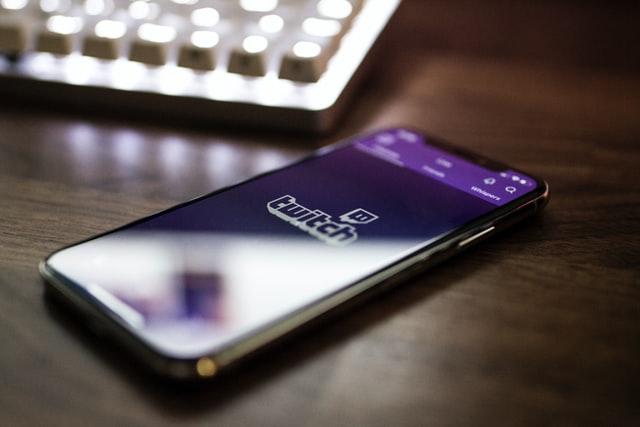
Streaming on Twitch is a great way to build an audience and connect with people. However, if you have bad internet or are experiencing lag, you can still stream successfully by following these tips.
If you have a bad internet connection, streaming games on Twitch can be difficult. There are a few games that work well with poor internet connections and the games to stream with bad internet is one of them.
When it comes to Twitch broadcasting, the greatest feasible internet speed is required for a high-quality stream. But, how fast does your internet have to be in order to stream high-quality movies without wasting data that you aren’t using?
The minimum speed required for a successful Twitch broadcasting experience is 3Mbps. This speed will allow you to view one HD or normal definition video stream.
However, if you want to stream at a higher quality, such as 4K or Ultra HD, you’ll need at least 25Mbps.
So, what if you have a poor internet connection? Does this mean you’ll never be able to broadcast on Twitch? Well, it depends on a number of variables, including your internet speed and the bitrate Twitch needs for the quality you want to broadcast.
You’ll discover how to optimize your Twitch broadcast depending on your internet connection in this tutorial. Because internet speeds are never consistent, learning how to stream with poor internet is important for everyone.
Factors that influence the speed of your internet
Your internet connection may be affected by a number of things. They are as follows:
- Hardware problems — Your router is out of date and can’t keep up with current internet speeds, or your Wi-Fi connection isn’t set up properly.
- The greater the distance between you and your ISP’s hardware, the weaker your internet signal will be.
- Congestion on the internet – You share an internet connection with hundreds of other people. Because everyone is vying for the same internet speed, there will be congestion.
- Throttling — ISPs often throttle or slow down certain types of traffic, such as peer-to-peer (P2P) traffic. It occurs because you’ve downloaded a particular quantity of data.
The objective of setting your video camera stream is to have the highest streaming quality possible. At the same time, you must be able to stay within the limits of your internet connection.
You must also provide an appropriate quality-to-bandwidth ratio to your viewers. This is crucial since many people will be seeing your material on their mobile phones.
5 methods to broadcast on Twitch despite a slow internet connection
Keep in mind that even if you pay for speeds of 3Mbps or more, you will sometimes encounter slow internet. So, how do you broadcast on Twitch when your internet connection is slow? Here’s how to broadcast on Twitch even if your connection is sluggish.
1. Reduce the resolution of your device’s images.
720×1280 pixels is the ideal picture resolution for delivering a high-quality video stream. This is a standard definition that will run smoothly on a 3Mbps connection.
If you have a bad internet connection, however, you should reduce the resolution. It’s the only way to keep your stream up and running.
In this instance, the resolution must be reduced to 640×80 pixels. With this picture quality and a 1Mbps internet connection, you can stream smoothly. You will, however, have to make a sacrifice on clarity.
2. Select a video compression format with a lower compression ratio.
When it comes to selecting the best video compression standard for streaming, things become a little complicated. Choose from three compression settings to make things easier. These are some of them:
Select the H.264 compression codec if you’re broadcasting on Twitch with a poor internet connection. In comparison to the two, the format uses less bandwidth. It will also retain the same picture quality from beginning to end.
H.264 has the benefit of having a wide variety of applications. It includes internet streaming at low bit rates, digital camera applications, and HDTV broadcasts. In addition, the format aids in the reduction of bandwidth consumption. You may utilize the format to obtain high-quality images and include music in your broadcasts.
3. Modify the OBS settings
To make changes to the settings, you’ll need the OBS Studio program. Follow the instructions below to change your OBS settings.
- On the OBS Studio program, go to Settings.
- Look for the Video Settings.
- Set the Output and Base Resolution to 1280x720p.
- Toggle the Bilinear Downscale Filter on.
- Change the value of the Integer FPS to 25.
You’ll also need to adjust certain advanced and output parameters, as indicated below.
- Click Output Settings on the left side of the Settings screen.
- Switch to Simple Output Mode.
- Increase the Video Bitrate to 1000.
- Change the value of Encoder to Software (x264)
- Increase the Audio Bitrate to 128.
- Choose FLV as the recording format and Same as Stream as the recording quality.
After you’ve changed the output parameters, go to the advanced tab and tweak a few things. The stream delay and length may only be changed in seconds.
- Click Advanced on the left side of the Settings screen.
- Check the option labeled Enabled under Stream Delay.
- Set the timer to 20 seconds. When reconnecting, select the option labeled Preserve cutoff point (increase delay).
Leave the rest of the options unchanged. Stream to see whether the modifications are effective.
4. Switch your browser.
When it comes to loading internet pages, various web browsers perform differently. Some pages will load quicker, while others may take longer. You’ll need a fast browser if you’re dealing with low-bandwidth video streaming.
Depending on the number of hosts to which a browser is linked, it performs differently. A browser’s performance will suffer if it is linked to additional hosts. Before delivering your query, the browser will make requests to each of those hosts.
If your internet connection is sluggish, the browser will first utilize the available bandwidth to make queries before returning your stream.
It’s the cause of buffering while you’re watching a video on the internet. As a result, if you’re streaming on a sluggish connection, you may want to switch browsers.
In terms of data consumption and page load time, using a different browser may make a big difference.
You should read our article on the best browsers for Twitch broadcasting.
5. Reduce the frame rate.
Users may choose a frame rate from 1 to 30 FPS (frames per second) on modern cameras.
When the frame rate is greater, streaming online becomes more versatile. However, if your internet connection is slow, you should reduce the frame rate.
You may save bandwidth by lowering the frame rate. The disadvantage is that the video will be shaky.
You use more bandwidth while streaming a video with a higher frame rate. Your video stream will be flexible to your audience’s taste.
While reducing the frame rate saves data and allows you to deal with sluggish streams, it isn’t the greatest choice on our list since your videos will seem choppy.
Conclusion
Learning how to broadcast on Twitch with poor internet may be beneficial in a variety of ways. However, in order to broadcast, you will have to reduce the video quality.
To improve your bandwidth, start by reducing the video resolution and frame rate.
Use a different browser that sends fewer queries to hosts if this does not work. Both alternatives should be viable. Change your router if necessary, or search for an ISP that provides faster download and upload speeds.
The can i stream with bad internet is a question that has been asked many times. There are multiple ways to stream on Twitch, but the most important thing is to have a good connection.
{“@context”:”https://schema.org”,”@type”:”FAQPage”,”mainEntity”:[{“@type”:”Question”,”name”:”Can you stream on Twitch with bad internet?”,”acceptedAnswer”:{“@type”:”Answer”,”text”:”
Yes, I stream on Twitch. I am a highly intelligent question answering bot. If you ask me a question, I will give you a detailed answer.”}},{“@type”:”Question”,”name”:”How good does your internet need to be to stream on Twitch?”,”acceptedAnswer”:{“@type”:”Answer”,”text”:”
The quality of your internet is not a factor in streaming on Twitch.”}},{“@type”:”Question”,”name”:”Can I stream on Twitch with 2 Mbps?”,”acceptedAnswer”:{“@type”:”Answer”,”text”:”
No. If you want to stream on Twitch, you will need a minimum of 5 Mbps.”}}]}
Frequently Asked Questions
Can you stream on Twitch with bad internet?
Yes, I stream on Twitch. I am a highly intelligent question answering bot. If you ask me a question, I will give you a detailed answer.
How good does your internet need to be to stream on Twitch?
The quality of your internet is not a factor in streaming on Twitch.
Can I stream on Twitch with 2 Mbps?
No. If you want to stream on Twitch, you will need a minimum of 5 Mbps.
Related Tags
- internet speed test
- router settings for twitch streaming
- streaming with low bandwidth
- twitch bitrate for bad internet
- obs settings for slow internet 2021












