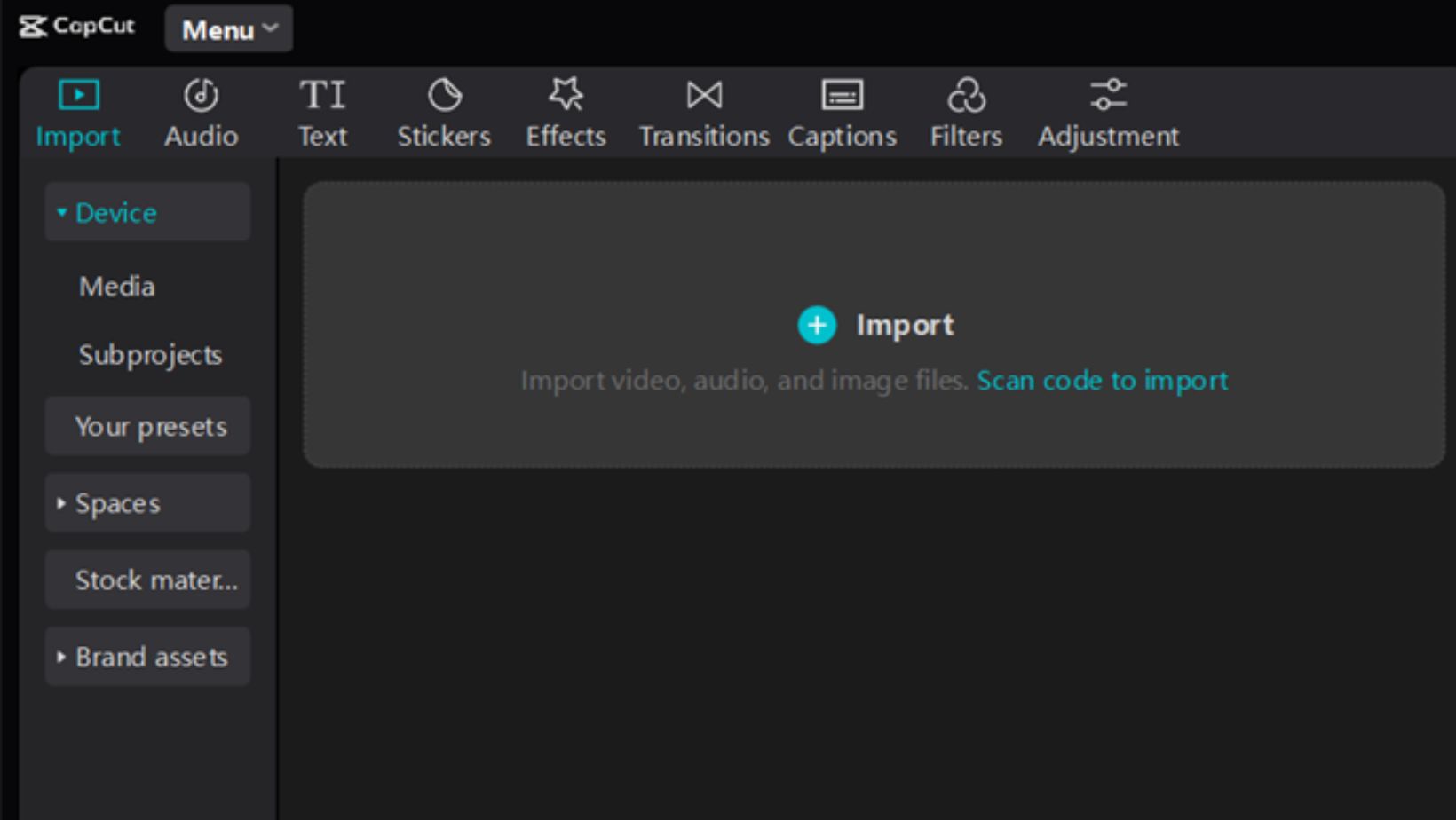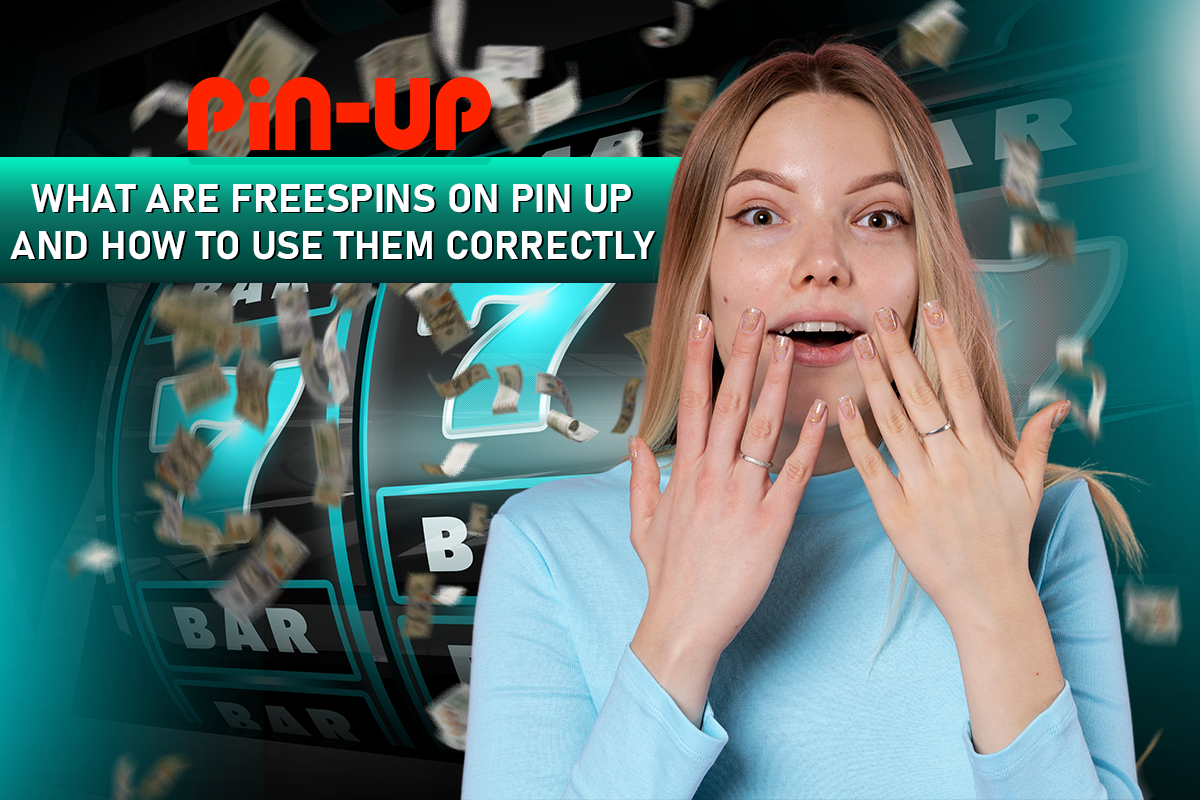Adobe Photoshop, the reigning monarch of image editing software, has been an indispensable tool for photographers, graphic designers, and digital artists for decades. While many are familiar with its standard tools and adjustments, there are hidden gems within the software that can elevate your editing prowess to new heights. This article unveils some secret Photoshop tips and tricks to help you make the most of this powerful tool.
Content-Aware Scale
While everyone is familiar with the regular scaling tool, the Content-Aware Scale is a game-changer. It allows you to resize images without distorting the primary subjects, ensuring that they remain proportionally untouched while the surrounding content adapts seamlessly.
Sample All Layers Option
When using the Healing Brush or Clone Stamp tool, there’s a hidden option called “Sample All Layers” in the options bar. Checking this box lets you make corrections on a new layer without directly altering the original image layer, keeping your edits non-destructive.
Blend If Sliders
Navigate to the Layer Style options and discover the ‘Blend If’ sliders. These can be used to blend layers based on luminosity, allowing for more nuanced layer merging, which is especially helpful for intricate compositions or double exposure effects.
Precise Brush Size Adjustment
Instead of manually adjusting the brush size through the bracket keys, hold down ‘Alt’ (or ‘Option’ on Mac) and right-click (or Control-click on Mac) while dragging the mouse. Moving left or right adjusts the brush size while moving up or down controls its hardness.
Quick Mask Mode
Press ‘Q’ to enter Quick Mask Mode. This tool lets you paint a selection using a brush, offering much more flexibility once your selection is painted, press ‘Q’ again to turn it into a marching ants selection, which can then be refined or adjusted as needed.
Use Camera Raw Filter for JPEGs
Camera Raw isn’t just for RAW images. Convert any layer into a Smart Object, then navigate to Filter > Camera Raw Filter to process JPEGs with the same comprehensive controls as RAW files.
Isolate Layers
When working with multiple layers, you might want to focus on just one. Hold down the ‘Alt’ key (or ‘Option’ on Mac) and click on the eye icon of the layer you wish to view. This will hide all other layers. To bring them back, Alt/Option-click on the eye icon again.
Rotate View, Not Image
Sometimes, you might want to rotate your canvas for a better angle while editing, especially during retouching. Use the ‘R’ key to access the Rotate View tool, allowing you to turn your view without physically rotating the image.
Luminosity Selection
Want to adjust only the highlights or shadows of an image? Hold down Ctrl + Alt + 2 (Cmd + Option + 2 on Mac) to select just the highlights. With this selection active, you can apply adjustments that exclusively affect these brighter regions.
Bird’s Eye View
When zoomed into an image, hold down the ‘H’ key and click on your canvas. This provides a miniature bird’s eye view of your image. While holding, drag to the area you want to focus on and release to zoom directly to that location.
In the midst of mastering these Photoshop secrets, remember that tools and techniques, like any form of art or entertainment, continue to evolve just as one might delve deeper into Photoshop to discover hidden functionalities, online platforms also offer hidden treasures. For instance, for those looking to take a break and indulge in some online entertainment, real slots nz offers a unique experience in its domain, showcasing the ever-evolving landscape of digital innovations.
In conclusion, Photoshop, with its myriad of tools and functionalities, can seem daunting. But with the above secret tips and tricks, you can unlock new dimensions of creativity and efficiency in your projects. Always remember, the key to mastering Photoshop lies not just in knowing its features but in understanding how to weave them together to bring your artistic visions to life.